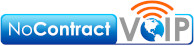6 Tips To Secure Your Cloud Apps

Misconfiguration presents a huge problem and shows up as the number one cause of cloud data breaches. It also pops up as an unforced error that occurs when a company makes a mistake and fails to adequately secure its cloud application. This could happen by giving too many employees administrative privileges or neglecting to turn on security functions that prevent unauthorized users from downloading cloud files.
Cloud misconfiguration encompasses a broad range of negligent behaviors related to cloud security settings and practices. The State of Cloud Security 2021 report highlighted how prevalent this issue became, revealing that 45% of organizations encounter between 1 and 50 cloud misconfigurations per day.
We looked for the the main causes of misconfiguration:
- Lack of sufficient oversight and controls
- Team members lacking security awareness
- Too many cloud APIs to manage effectively
- Absence of adequate cloud environment monitoring
- Negligent insider behavior, back to that lacking security awareness problem
- Insufficient expertise in cloud security within the company
Use the tips below to reduce your risk from a cloud data breach and improve cloud security overall.
Insist On Visibility Into Your Cloud Infrastructure
Many businesses remain unaware of all the different cloud apps that their employees use. By expert estimation, the use of shadow IT runs approximately 10 times larger than known cloud use.
When an employee uses a cloud app without authorization, it’s called “shadow IT.” This term refers to apps outside the purview of the company’s IT team, essentially in the shadows.
Shadow cloud applications pose a significant danger because protecting something that you don’t know of presents significant difficulties. As a result, these apps often lead to breaches due to misconfiguration.
To address this issue, gaining visibility into the entire cloud environment becomes crucial. Businesses need to know what they need to protect. Cloud access security applications offer an excellent way to keep up .
Restrict Privileged Accounts
The risk of misconfiguration increases with the number of privileged accounts increases. Restrict the number of users who can change security configurations to minimize the risk of accidental vulnerabilities. For instance, removing a cloud storage sharing restriction by someone who doesn’t know better could make the entire environment vulnerable to hackers.
To mitigate the risk, audit privileged accounts in all cloud tools and reduce the number of administrative accounts to the minimum required for operation.
Put in Place Automated Security Policies
Using automation can help mitigate human error and prevent cloud security breaches. Automating as many security policies as possible is crucial.
For instance, utilizing features such as sensitivity labels in Microsoft 365 can help prevent unauthorized copying of files. Once you set a “do not copy” policy, it will follow the file through each supported cloud application, and users do not need to enable it actively.
Use a Cloud Security Audit Tool (Like Microsoft Secure Score)
To reduce the risk of cloud security breaches, it is crucial to determine the level of security in your cloud environment and identify any existing misconfigurations.
Using an auditing tool such as Microsoft Secure Score can help you achieve this. The tool can scan your cloud environment and identify any potential security issues. Additionally, it can provide recommended remediation steps to address those issues.
Make Sure You Get Alerts When Configurations Change
Cloud security settings can change without the user realizing it, even after they are initially set up correctly. Several factors can lead to such changes, including:
- An employee with elevated permissions accidentally changes them
- An integrated 3rd party plug-in changes configurations
- Software updates forced a configuration change
- A hacker compromised a privileged user credential to change configurations
To be proactive, it is essential to set up alerts for any significant change in your cloud environment. For instance, if the setting to force multi-factor authentication gets turned off, an alert should be triggered.
By setting up alerts, your team can receive immediate notification when an important security setting changes. This allows them to take prompt action to investigate and address the situation.
Have a Cloud Specialist Check Your Cloud Settings
Nobody expects cybersecurity expertise from business owners, executives, and office managers. They probably don’t know how to configure the best security for their organization’s needs because their education consisted of other things.
To ensure that your data remains protected without limiting your team, we recommend getting a cloud security specialist from a trusted IT company to review your settings. They help ensure that the settings get correctly configured to meet your security needs.
Why Is This Published By A Business Phone Company?
Here at NoContractVoIP, we believe that your success directly links with our success. And, since we specialize in business communication, we also want to help you communicate better while staying safe. We create the cutting edge communication systems that modern companies need.
We specialize in creating integrated phone systems that facilitate hybrid and remote work with no confusion.
To talk to a business phone system specialist, call 866-550-0005 or contact us today.
To get the latest helpful content delivered to your inbox every month, subscribe to our newsletter here.